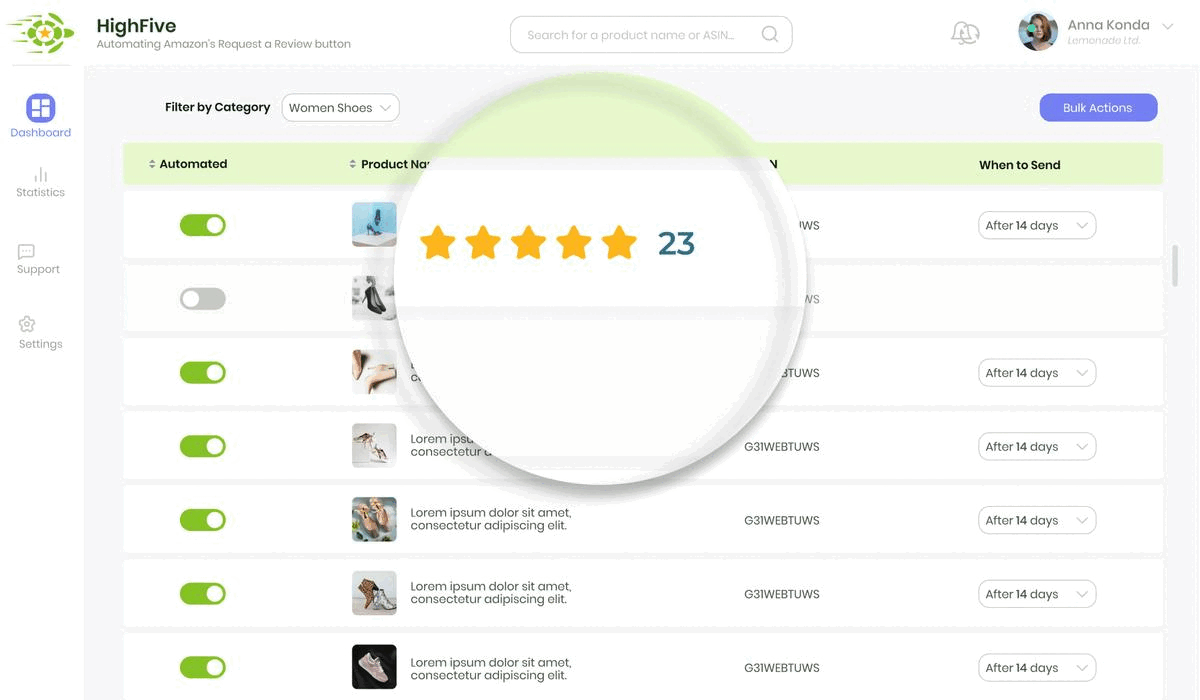Let's agree on one thing: advertising on Amazon is not a walk in the park. It's a strategic chess game, where every move is about positioning your product just right - be it 'Top of Search', 'Other on Amazon', or on the 'Detail Page'. Each placement, each bid is a calculated risk, a potential step towards the coveted sale.
But here's the deal. With powerful tools come great responsibilities, and one of them is to understand the intricacies, the nuances of these placements. We're not just talking about where our ads will appear, we're discussing the art and science of making our ads perform.
This is where the magic of data comes into play. The cost per click (CPC), click-through rate (CTR), conversion rate - these numbers are not just digits, they are your guiding stars. They can tell you when to bid higher, when to change your strategy, and most importantly, how to reduce your ACOS and increase your profit margin.
In the following tutorial, we will unravel this complex yet fascinating world of Amazon PPC bid placements. We are confident that by the end of it, you'll have a new perspective, a new understanding of this feature. But more than that, you'll have a tangible strategy to improve your performance on Amazon.
Tips for effective Amazon sellers
- Understand the Placement Options: Amazon offers three main ad placements: top of search, other on Amazon, and detail page. Know where your ad will be displayed.
- Prioritize Top of Search: If possible, aim for your ad to appear in the top placement in the search results as these ads are more likely to be clicked.
- Don’t Neglect Other Placements: While top of search is desirable, other placements on Amazon also have value. Your ad could appear in the middle, center, or bottom of the page, or on the top of the second page.
- Utilize Detail Page: Consider placing your ad on the ASIN page, either self-targeting or targeting one of your competitors.
- Monitor Cost Per Click (CPC): Keep track of how much you’re paying for each click on your ad. This will help you manage your budget effectively.
- Track Click-Through Rate (CTR): This metric shows the percentage of people who see your ad and actually click on it. Higher CTR often suggests more effective advertising.
- Check Conversion Rate: Conversion rate indicates the percentage of clicks that lead to a sale. A high conversion rate implies that your ad is not just attracting attention, but also motivating purchases.
- Assess Your ACOS: Always monitor your Advertising Cost of Sale (ACOS). The lower the ACOS, the better your return on investment.
- Adjust Bids Strategically: Depending on your ad performance, decide whether to increase your bid strategy with an extra premium to get top placements.
- Regularly Review Performance: Regularly check the data of your placement. This will help you understand what’s working and what’s not, enabling you to make informed decisions.
- Learn from Tutorials: Take advantage of resources like Amazon PPC bid placements tutorials to improve your performance.
- Experiment with Placements: Don’t be afraid to test different placements to see what works best for your products.
- Stay Current with Trends: The world of Amazon advertising is always evolving. Stay updated with the latest trends and changes to maintain an edge over your competitors.
- Balance Cost and Visibility: While it’s important to strive for top placements, remember to balance this with the cost involved. It’s not always the best strategy to pay premium for top positions if it does not lead to adequate returns.
- Understand Your Competitors: Know who your competitors are and consider targeting their ASIN pages with your ads.
- Stay Patient: It may take some time to see the results of your bidding and placement strategies. Don’t rush. Analyze your performance data carefully and make adjustments as needed.
Bid Placements Guide for Amazon PPC
How to use Amazon PPC bid placements
How to use the Amazon PPC bid placements feature the correct way to improve your performance and reduce your ACOS with RevenueWize.
Video Topics
Managing your Amazon PPC bid placements is a powerful feature Amazon provides. There are different locations your ads can appear on Amazon (placements) You should familiarize yourself with this feature as it helps your ads perform better and results in a reduced ACOS. To make the most out of this feature you need to make sure you set it correctly otherwise you risk increasing your ACOS instead of reducing it.
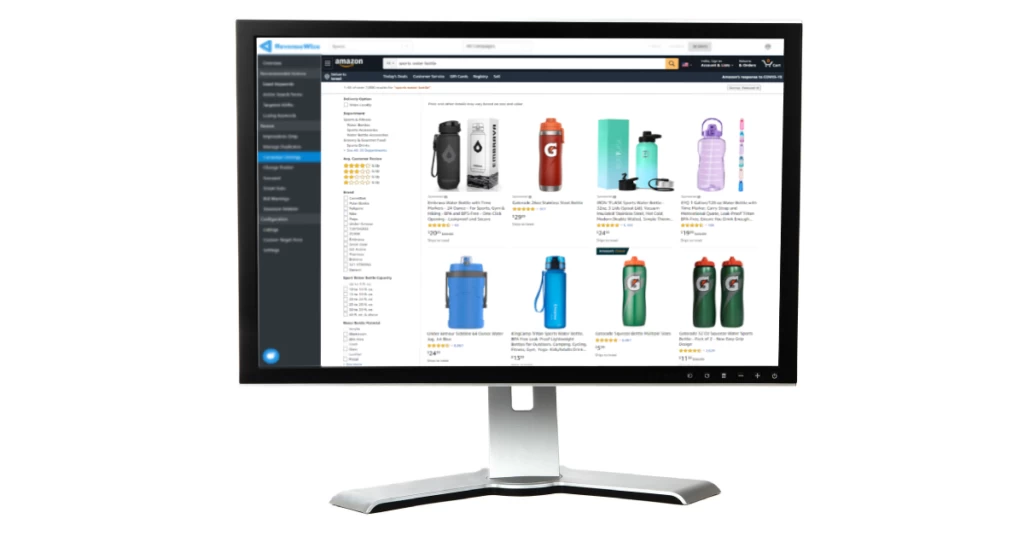
From a placement perspective, there are 3 main placements that the campaign is serving:
- Top of Search on Amazon – your ad is going to appear in a top placement in the search results.
- Other on Amazon – your ad will appear anywhere that is not top of search. It will show in the middle, center, or bottom of the page, or on the top of the second page.
- Detail Page on Amazon – your ad will appear on the ASIN page, whether you are self-targeting or targeting one of the competitors.
You can see here lots of details such as the cost per click (CPC), click-through rate (CTR), conversion rate.
By periodically checking the data of your placement, you can easily decide whether to increase your bid strategy with an extra premium in order to get top placements.
The following tutorial explains how to use the Amazon PPC bid placements feature the correct way to improve your performance and reduce your ACOS. It includes answers to the following questions:
- What is Amazon bids by placements?
- When should we use this functionality?
- What are the considerations we should take into account?
- What to be careful of when setting bids by placements?
You should also consider your bidding strategies to improve your ACOS performance.